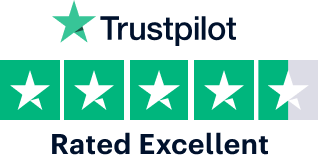lennyface.online
is for sale!Buy this domain
USD $100
- Free Ownership transfer
- Free Transaction support
- Secure payments
The simple, safe way to buy domain names
No matter what kind of domain you want to buy, we make the transfer simple and safe.
Here’s how it works